


 The Wishlist button allows you to "bookmark" or "save" products that you are interested in buying in the future from the website.
The Wishlist button allows you to "bookmark" or "save" products that you are interested in buying in the future from the website.
There are two ways to add products to the Wishlist.
1 On the Collection page, scroll to the item that you would like to add to your Wishlist. Then click the wishlist icon on the top left.
NORMAL VIEW
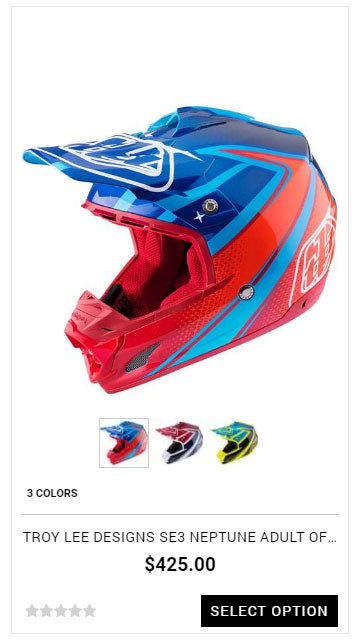
WHEN HOVER


A dialog box will appear after you've successfully added an item to the Wishlist.
NOTE:
*Your wish list is temporary to this session and not permanently saved
CONTINUE SHOPPING
Click the Continue Shopping button to resume browsing the website.
GO TO WISHLIST
Click the Go To Wishlist button to view all the products you've added to your wishlist.
2 You can also add products to the Wishlist from the Product Page.
Scroll down to the buttom right of the page, then click on the heart icon.



A dialog box will appear after you've successfully added an item to the Wishlist.
NOTE:
*Your wish list is temporary to this session and not permanently saved
CONTINUE SHOPPING
Click the Continue Shopping button to resume browsing the website.
GO TO WISHLIST
Click the Go To Wishlist button to view all the products you've added to your wishlist.
There are three ways to view products to the Wishlist Page.
1 At the top of the page, wishlist counter will display once you've selected item for wishlist.


If you want to delete wishlist item, click this delete icon.
If you want to quick view item, click this quick view icon and preview box will appear.
2 Directly click wishlist icon to view all the products you've added to your wishlist


3 In the Collection page or product page, you can click again wishlist icon to view all the products you've added to your wishlist.



To hide wishlist counter what you need to do is to click this ( ) icon at the top right beside wishlist icon.
) icon at the top right beside wishlist icon.


To show or view wishlist counter what you need to do is to click this ( ) icon at the top right beside wishlist icon.
) icon at the top right beside wishlist icon.


There are two ways to delete products to the Wishlist.
1 To delete item in wishlist you just need to click delete icon when you hover the item you want to delete.

2 You can also delete item when you are in wishlist page.
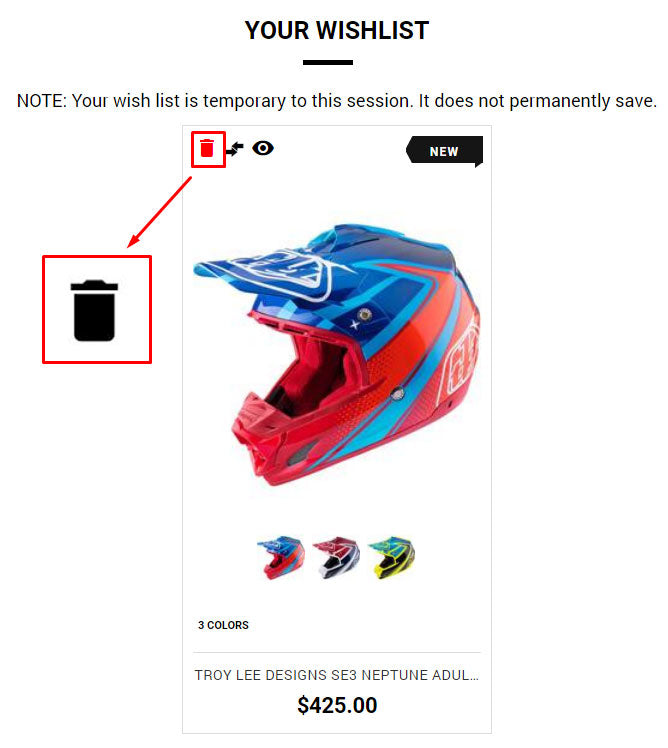

Motorhelmets in Fullerton is the largest stocking dealer of motorcycle gear, service, p...

Upgrade Your KTM Motocross Braking with Brake Line Set Installation ...

Motorhelmets in Fullerton is the largest stocking dealer of motorcycle gear, service, p...

Wishlist are temporary to this session Only . your product(s) will not be saved permanently.




